Computers are being utilised by millions of people throughout the world, not just by engineers and scientists. Because computers are so accurate, fast, and efficient, they have become an essential part of everyone’s daily lives. VCRuntime140.Dll is one of the most often encountered errors.
“VCRuntime140.Dll” is the most common error that occurs on Microsoft Windows-based computers. The most common cause of this problem is a failed Windows Update or an uninstalled programme.
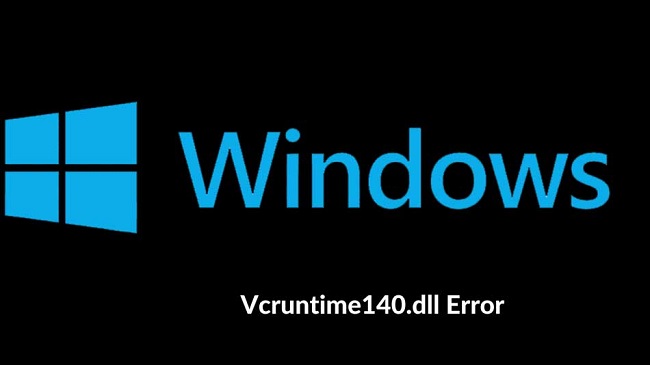
Error messages like “VCRuntime140.Dll is missing” often entice people to search for this file online, but downloading it from an unknown source can be extremely dangerous to the system. You also need to know whether version of the.dll file is compatible with the operating system you are using.
Not to fear, we’ve got the greatest solutions for “VCRuntime140.Dll is Missing” Windows 10 error so that people can easily repair the difficulties on their own by providing the best answers below.
Read Also:
Understanding the “VCRuntime140.dll Is Missing” Error
The “VCRuntime140.dll Is Missing” error typically occurs when a software application or game is launched on a Windows system, signaling the absence of the “VCRuntime140.dll” file. This file is a part of the Microsoft Visual C++ Redistributable package,
which is required for many applications to run properly on Windows. The error message may vary slightly depending on the context in which it occurs, but it generally indicates that the necessary DLL file is not found or accessible.
Causes of the Error
Several underlying factors can contribute to the occurrence of the “VCRuntime140.dll Is Missing” error:
- Incomplete Installation: The application or game may not have been installed correctly, leading to missing or corrupted files, including the “VCRuntime140.dll” file.
- Corrupted DLL File: The “VCRuntime140.dll” file itself may be corrupted due to various reasons, such as malware infection, hardware failure, or software conflicts.
- Outdated or Incompatible Software: The installed application or game may require a newer version of the Microsoft Visual C++ Redistributable package that includes the “VCRuntime140.dll” file.
- System File Corruption: Damage to critical system files or the Windows registry can prevent the proper functioning of DLL files, including “VCRuntime140.dll.”
- Antivirus Interference: Overly aggressive antivirus programs or security software may mistakenly flag the “VCRuntime140.dll” file as a threat and quarantine or remove it.
Implications of the Error
The “VCRuntime140.dll Is Missing” error can have several implications for users:
- Inability to Launch Applications: Users are unable to launch the affected application or game, preventing them from accessing its features or content.
- Disruption of Workflow or Entertainment: If the error occurs while attempting to use productivity software or play games, it can disrupt workflow or entertainment activities.
- Frustration and Confusion: Users may experience frustration and confusion when encountering this error, especially if they are unfamiliar with DLL files and their importance for software functionality.
Methods To Fix ‘VCRuntime140.Dll’ Is Missing Error
Method 1: Reinstall the Redistributable of Visual C++ for Visual Studio 2015
That which has been explained is as follows:
- In order to fix the “.dll missing” error, we strongly recommend reinstalling the Visual C++ Redistributable for Visual Studio 2015.
- Only official Microsoft instructions should be followed, and the missing files must be installed correctly.
- Follow the instructions listed below to obtain the missing.dll files from the Microsoft website.
- Finally, download and install the Microsoft Visual C++ Redistributable Package from the company’s official website. The next step is to obtain a copy of the file by visiting the website and clicking on the appropriate link.
- Afterwards, you’ll be led to a website where you’ll be able to select the file version that best suits your needs.
- The vc redist.x64.exe and vc redist.x86.exe files are the most important ones.
- If your machine is running a 32-bit OS, then you should download the x86 version of the file, which is more compatible with your system.
- If you are running a 64-bit OS, make sure you select the x64 version of the file in Step 8. To download a file, select it from the list and then click the Next button.
- Open the document. Accept the terms of the Microsoft Software License Agreement after you’ve read them and completed the installation process.
- Click on “I agree” and then click Install to complete this step.
- Check to see whether the problem has been fixed by restarting your computer.
Method 2: It’s possible to fix the Microsoft Visual C++ 2015 Redistributable by following these steps:
To accomplish this, adhere to the steps outlined below:
- Right-click on the Windows button and pick Control Panel from the menu that appears.
- Next, go to either Add/Remove Programs or Programs & Features (according to the version of Microsoft Windows OS that you use).
- In the list of programmes, locate the Microsoft Visual C++ 2015 Redistributable and choose Change.
- Don’t click “Uninstall” when the uninstaller wizard displays. Choose Repair instead of uninstalling.
- Restart your computer once the repair has been completed.
Method 3: Malware Scan of the System
You should take the following steps:
- VCRuntime140.Dll issue may potentially be caused by a virus infection in the first place.
- Reinstalling and fixing Visual C ++ Redistributable is not an option for those who have tried and failed all of the techniques. After that, it is highly recommended that users do a malware scan on their computer.
- Scan your computer for infections and delete them with a reputable anti-virus programme.
Method 4: Install the programme that’s giving you problems again
- Reinstalling the specific programme that cannot be launched because the VCRuntime140.Dll was not found is a fantastic option that you can employ.
- As we can see from this example, you should first uninstall Skype from your computer by utilising the Control Panel’s Programs and Features and then reinstall it from its official website.
Method 5: Installing Windows Updates
- First and foremost, make sure you have the most recent Windows Updates installed.
- On your phone’s settings page, click on “Updates and Security.”
- this is the third and last step.
- Waiting for the search to finish is the final step
- After that, download and install all of the available updates.
Method 6: Run the System File Checker as a last resort.
Below, we’ve outlined the steps involved:
- For starters, you can use the System File Checker to check for corrupt, obsolete, or even destroyed files in the system.
- System File Checker is the next thing you should do.
- Using the Windows search, type cmd, then right-click Command Prompt and select Run as administrator.
- In the command box, type sfc/scannow and click Enter to run it.
- After you’ve waited for the process to finish, you can restart your computer.
Advanced Solutions
For persistent “VCRuntime140.dll Is Missing” errors, users may need to explore advanced troubleshooting solutions:
- Manually Restore or Replace the DLL File: If the “VCRuntime140.dll” file is missing or corrupted, users can attempt to restore it from a backup or download a clean copy from a reputable source.
- Repair System Files: Use the System File Checker (SFC) tool to scan for and repair corrupted system files that may be affecting DLL file functionality.
- Check for Software Conflicts: Temporarily disable or uninstall third-party software, especially antivirus programs or security suites, to determine if they are interfering with DLL files.
- Perform System Restore: Use System Restore to revert Windows to a previous state before the occurrence of the error, effectively undoing recent system changes that may have caused DLL file issues.
- Consult with Technical Support: If the error persists despite troubleshooting efforts, users may need to contact the software developer or Microsoft support for further assistance and guidance.
Prevention Tips
To minimize the likelihood of encountering the “VCRuntime140.dll Is Missing” error in the future, users can implement the following preventive measures:
- Keep Software Updated: Regularly update installed applications, games, and Windows itself to ensure compatibility and stability.
- Use Reliable Sources: Download software and files only from reputable sources to avoid malware or corrupted files that may affect DLL functionality.
- Backup Important Files: Implement a regular backup strategy to safeguard important files and data against unexpected errors or system failures.
- Monitor System Health: Keep an eye on system performance and behavior, addressing any issues or anomalies promptly to prevent escalation.
Understanding DLL Files
Understanding the role of Dynamic Link Library (DLL) files in software applications is crucial for effectively troubleshooting DLL-related errors like the “VCRuntime140.dll Is Missing” error.
Read Also:
Conclusion
Errors are common in the computers and laptops we use on a daily basis. These are the most effective ways to fix the problems you’re having. There are a number of other websites out there where you may download the.dll files separately, but we strongly advise you not to do so because it could result in an infected file being downloaded instead of the real one, jeopardising your entire system’s security.
Hopefully, these methods will help you resolve your. difficulties.. The error message indicates that dll is missing from the system. These approaches and solutions are simple and convenient for users to adopt, allowing them to resolve their problems while relaxing in their own homes.